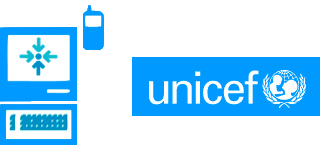Android Development Environment
Getting Started with Android
For starters, the main Android link is here at Google code.
We highly recommend you look at least at the Notepad tutorial, the first and second exercises in particular. This at least will give you a good sense of the Android lingo we're about to spew about.
We also recommend that when you install the Android SDK, that you put the tools into your PATH for access to the adb and other command line tools.
For more detail, go to the DevGuide
Debugging On the Emulator and on the Phone
For more information, see this link: http://code.google.com/intl/ko/android/intro/develop-and-debug.html
In order to develop and deploy and test on the phone, you will need the Android USB driver.
Once setup, plugging into your computer will have eclipse pick it up as another device in your DDMS perspective. When you then debug, it'll prompt you where to deploy the app to your phone.
As of this writing, I'm not sure exactly how to deploy an APK file except through these means and the adb shell.
The Android Eclipse perspective DDMS (Window->Show Pespective->DDMS) lets you debug with sending SMS through the emulator's port. There should be a tab on the left hand side of the perspective titled Emulator Control. Here is where you can send an SMS to the emulator. Make sure you have your emulator selected in the Devices list. After that, enter the telephony address, the message body, and that should send the message as a real SMS event in the application.
I'm not sure exactly how to simulate an SMS message to a live android phone while tethered.
The current state of code now assumes that the database will live on the SDCard. CSV output and upload file browsing also assume that the SDCard is writeable. You'll need to run mksdcard from the command line from the android tools folder and mount the SD card in your emulator to ensure that emulation works.
From the command prompt, you'll need to run the android SDK tool:
./mksdcard 256M emulator_sdcard.iso
After that, you'll need to manually run the emulator from the command line with this command:
./emulator.exe -sdcard emulator_sdcard.iso